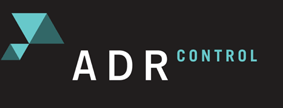ADR “Control”
ADR CONTROL works with your Tango Console to control your digital workstation and manage the recording process.
Sync with the DAW.
There are transport links in the ADR “Control” software to the host DAW via the ADR “Tango”. The DAW sends MIDI time code to the ADR “Control” software for automation synchronization. This is for functions such as AIP matrix switching etc, and to enable ADR “Control” to run the session.
Manage Modes
There are 3 different “modes” of operation. Rehearse, Record and Playback.
The Ahead, In, Past settings for each of these modes is assigned by the ADR “Tango”. See ADR “Tango” section for a picture of the GUI.
Ahead – In – Past (“AIP”):
The sends to Booth, Actor, Editor, Stage and Director are all slightly different. Different people would like to hear different elements at different levels at different times. So they all need their own custom set of sends dependent on what mode the transport is in (Rehearse, Record, Play).
This is all defined on the AIP panel. So when the AIP panel is set to “Record” mode, the lights behind certain switches light up according to the settings in that mode. Say the actor has these 3 rows on their AIP segment:
|
AHEAD |
IN |
PAST |
LEVEL KNOB |
|
|
Aux 1 |
OFF |
OFF |
ON |
– 6dB |
|
Direct |
ON |
ON |
ON |
0dB |
|
Cue |
ON |
OFF |
ON |
-3d |
So in this example the actor will hear the ‘Aux 1’ source (attenuated -6db) only after the “OUT” point of the cue. They will hear the ‘Direct’ source (their microphone) the whole time. And they will hear the ‘Cue’ (guide track at -3dB) before the “IN” point, nothing during the cue and then hear it again at the “OUT” point.
Manage Transport
ADR “Control” will manage the transport for the 3 “modes” – Execute Play, Execute Rehearse or Execute Record – when pressed on the ADR “Tango”.
This sends out transport signals to the DAW (Nuendo or Pro Tools). The behavior of the signals sent depends on which “mode” is executed. All parameters (including GPI/Os, Pre/Post roll and Pre/Post Record) can be set from the Tango GUI or ADR Control’s configuration window. Here are some typical examples of how each mode behaves:
Execute Play:
- Jump back to Pre-Roll position (defined x sec before ‘IN’ point)
- Set all Sends on/off in the Host DAW (Nuendo or Pro Tools “AIP” RTAS Plug-in) according to the “Ahead” settings for “Playback” mode.
- Tell the DAW to go into Play.
- Execute any GPI/Os that might be needed (playback light in studio etc.)
- At the “IN” time code point: Set all Sends on/off in the Host DAW (Nuendo or Pro Tools “AIP” RTAS Plug-in) according to the “IN” settings for “Playback” mode.
- At the “OUT” time code point: Set all Sends on/off in the Host DAW (Nuendo or Pro Tools “AIP” RTAS Plug-in) according to the “Past” settings for “Playback” mode.
- Stop transport on DAW at defined “Post-roll” point after the OUT point (or continue until the operator presses stop).
- Execute GPI/Os. (turn off playback light).
Execute Record:
- Jump back to Pre-Roll position (defined x sec before ‘IN’ point)
- Set all Sends on/off in the Host DAW (Nuendo or Pro Tools “AIP” RTAS Plug-in) according to the “Ahead” settings for “Record” mode.
- Execute any GPI/Os that might be needed (record light in studio etc., turn off air con etc.)
- Tell the DAW to go into Play.
- Generate beeps and streamers with relation to the Mark IN point.
- Transmit ‘Record’ commands to DAW At the “IN” time code point: Set all Sends on/off in the Host DAW (Nuendo or Pro Tools “AIP” RTAS Plug-in) according to the “IN” settings for “Record” mode.
- At the “OUT” time code point: Set all Sends on/off in the Host DAW (Nuendo or Pro Tools “AIP” RTAS Plug-in) according to the “Past” settings for “Record” mode.
- Stop transport on DAW at defined “Post-roll” point after the OUT point (or continue until the operator presses stop).
- Execute GPI/Os (turn off record light, turn on air con etc)
Execute Rehearse:
- Jump back to Pre-Roll position (defined x sec before ‘IN’ point)
- Set all Sends on/off in the Host DAW (Nuendo or Pro Tools “AIP” RTAS Plug-in) according to the “Ahead” settings for “Rehearse” mode.
- Execute any GPI/Os that might be needed (rehearse light in studio, etc.)
- Tell the DAW to go into Play.
- Generate beeps and streamers (from pre-defined parameters in the Tango) with relation to the Mark IN point.
- At the “IN” time code point: Set all Sends on/off in the Host DAW (Nuendo or Pro Tools “AIP” RTAS Plug-in) according to the “IN” settings for “Rehearse” mode.
- At the “OUT” time code point: Set all Sends on/off in the Host DAW (Nuendo or Pro Tools “AIP” RTAS Plug-in) according to the “Past” settings for “Rehearse” mode
- Stop transport on DAW at defined “Post-roll” point after the OUT point (or continue until the operator presses stop).
- Execute GPI/Os (turn off rehearse light)
Manage Cues
Selecting Cue/Cues
Select cues in a list on the touch screen of the ADR “Tango”. This list can be filtered by Production\Reel\Character. Cues are stored on the ADR “Server” database and is displayed with Character, Text and Time-code In.
Assign multiple wipes to record multiple cues.
The ‘cue in’ and ‘cue out’ points of the selected cue change the behavior of the Execute Play, Execute Rehearse and Execute Record functions.
ADR “Tango” integration
All information available to the ADR “Control” software is displayed on the ADR “Tango”. The ADR engineer does not have to look at the ADR “Control” screen to select lines or assign wipes/beeps. It can all be done from the control surface.
All pre/post roll, pre/post rec functions are available on the ADR “Tango”
Creating Cues
If needed, the operator, at the start of a session can enter time code points for the start and end of each cue or ‘loop’. This is entered into the ADR “Control” software and stored in ADR “Control” (using the Tango GUI).
Pre/Post Roll
There are parameters in ADR “Control” to:
- Change length of Pre Roll (seconds).
- Change length of Post Roll (seconds).
- Change length of “Pre-Record” (frames) for the transport to punch in before the “IN” point.
There are controls on the ADR “Tango” to:
- Mark a start point to instantaneously jump back a pre-defined amount.
- ‘+10 PRE’ button to add 10 seconds to the current Pre-roll.
- Type in a time code to “jump” to that point (on the DAW).
Communication with ADR “Tango”
Track arming DAW
The Tango has track Arming functions for the DAW.
AIP interface
The AIP is assigned by the ADR “Tango”. The AIP states and time code points for when these states should be applied are used by the ADR “Control” software. The ADR “Control” software will send signals to the DAW (via ADR “Tango”) and ADR “AIP” RTAS Pro Tools plug-in to change states.
Send/Receive information for ADR “Tango” user for Cue management
The ADR “Tango” has an ADR Cue Management section. This controls all the ADR cue management in the ADR “Control” software. Selecting or modifying preprogrammed cues for execution.
Relay talkback information to Pro Tools AIP RTAS Plug-in
When the talkback button is pressed on the ADR “Tango” the signal is relayed via ADR “Control” to the ADR “AIP” RTAS Plug-in. This is so Pro Tools can open up its talkback sources to the appropriate sends.
Record punch in/out
The ADR “Control” software utilizes the ADR “Tango” to send the record punch in/out signals to the DAW.
Communication with Nuendo
The ADR “Control” software sends it’s AIP states to the Nuendo using the ADR “Tango” connection .These are simple on/off commands to modify studio sends in Nuendo for the AIP.
Generate Streamers and Beeps
This function has many different ‘Presets’ and user definable parameters for wipes and beeps.
There are parameters for speeds, style and color of the wipes and beep level, speed and frequency.
The beeps are generated by the software using a sound device in the computer(and fed into the DAW via a physical input).
Generate Text to overlay Pictures
The text can be displayed in a moveable window that can be assigned by the user. The text size, shape and style can be also be modified.